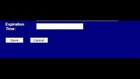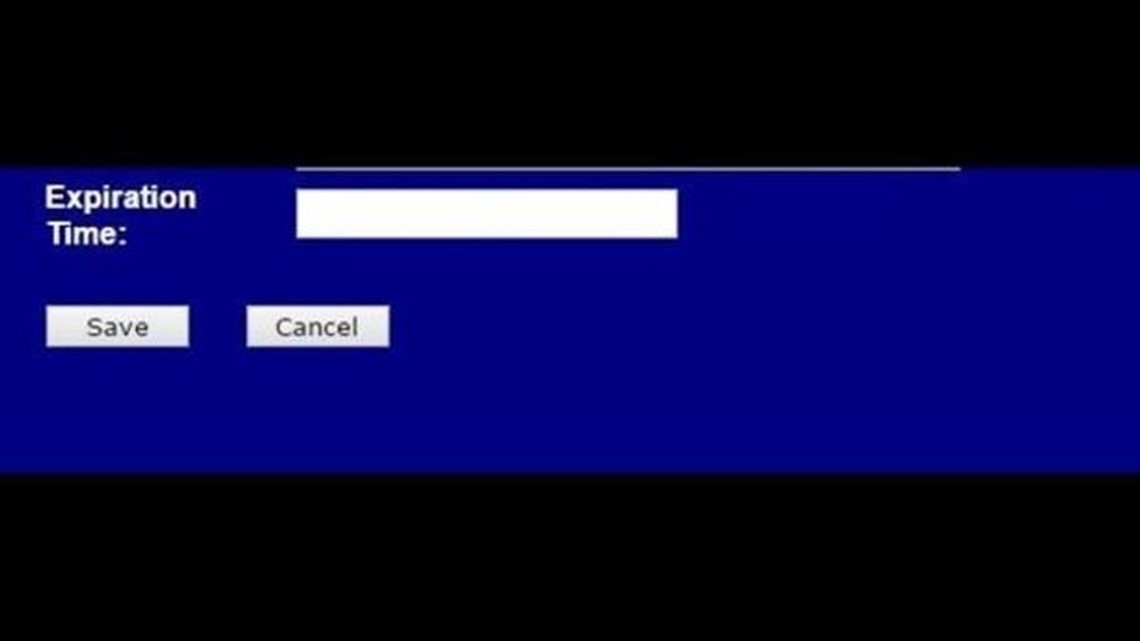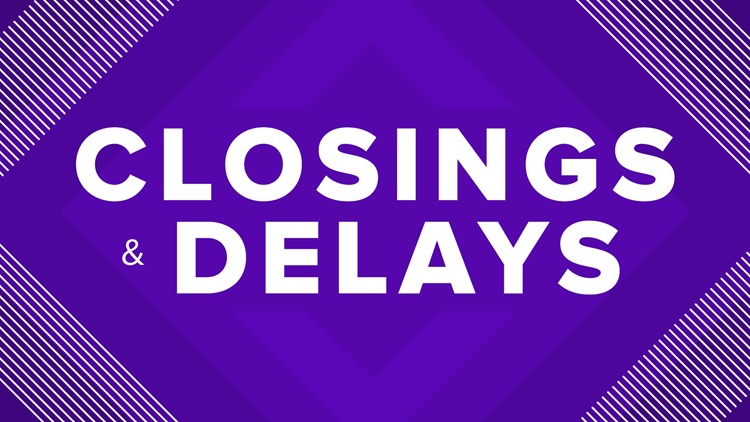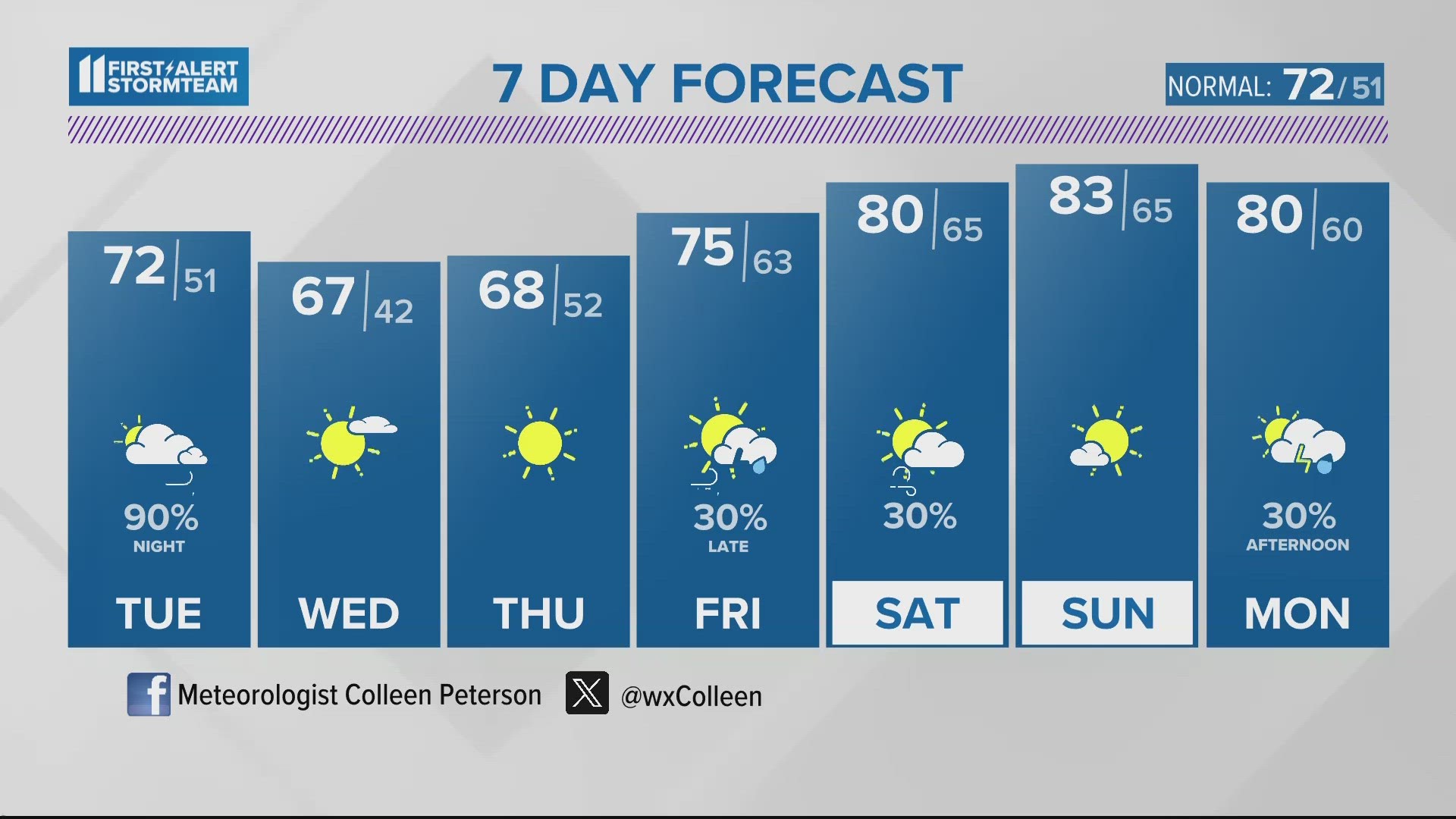LOUISVILLE (WHAS11) – Winter will be here before you know it and if you haven’t signed your business or school up for a WHAS11 snow closings account, now is your chance to do so.
If you are looking to add your school or business, of 100 employees or more, send an email with the following information to snowclosings@whas11.com:
Name of business
Address of business
Name of contact person
Email and phone for contact person
If you are a business, you must include the number of employees.
WHAS11 will enter your information into our snow closings system and create a snow closings ID and password for you.
Once we give you the account number and password, you can enter the school or business closing by clicking here.
APPLE USERS: Due to updates on Apple products, you will need to use this link to enter your closing on your phone (iPhone / Safari)
After you enter your account number and password follow these steps:
STEP 1: Enter your ID and password and click submit school closing.
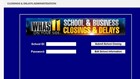
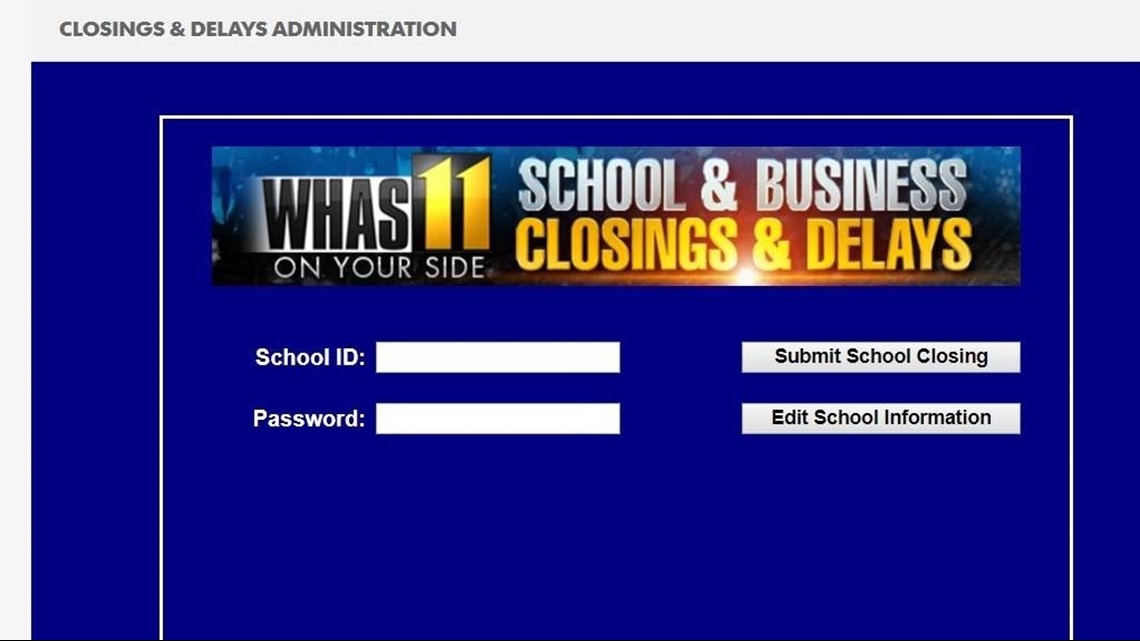
NOTE: The system defaults to 'school ID' but businesses and other organizations will still enter their ID in this space.
STEP 2: Select a closing status or special status. The special status options include specific delay times.
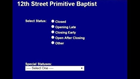
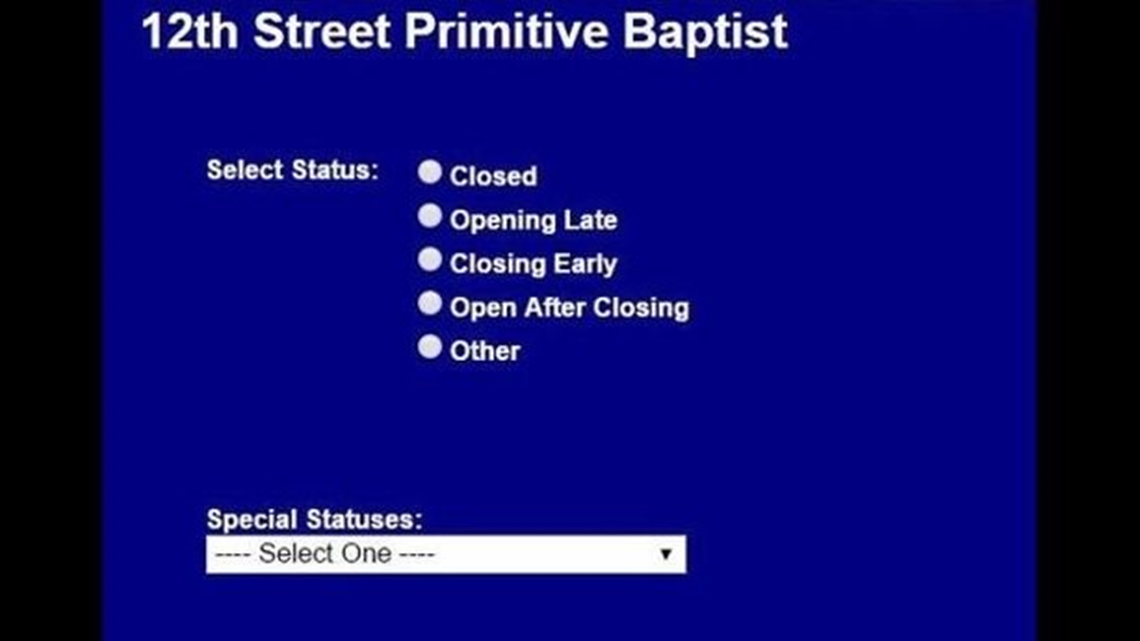
STEP 3: Enter an expiration time for your closing or delay and then click save.